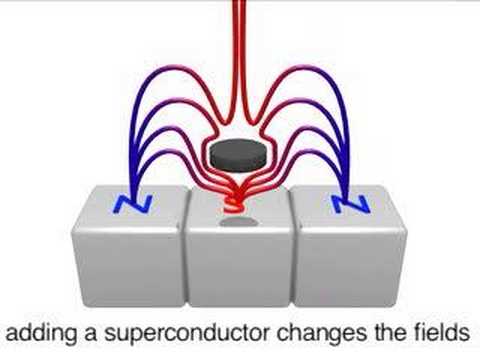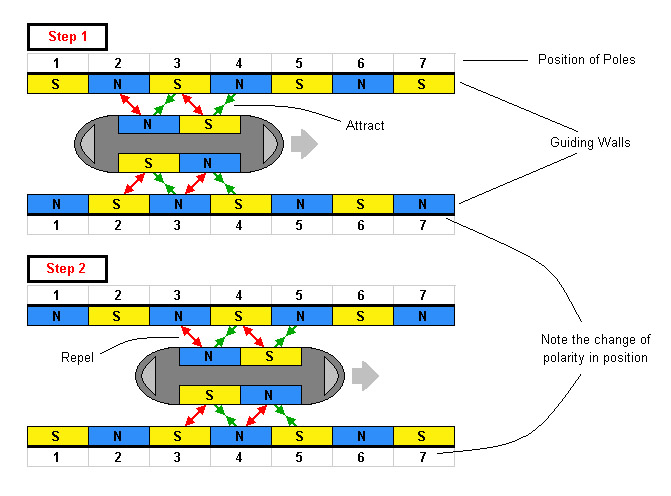On the most basic level, human beings are made up of five major components:
- A body structure
- A muscle system to move the body structure
- A sensory system that receives information about the body and the surrounding environment
- A power source to activate the muscles and sensors
- A brain system that processes sensory information and tells the muscles what to do
Of
course, we also have some intangible attributes, such as intelligence
and morality, but on the sheer physical level, the list above about
covers it.
A robot is made up of the very same components. A typical robot has a movable physical structure, a
motor of some sort, a sensor system, a power supply and a computer "brain" that controls all of these elements. Essentially,
robots are man-made versions of animal life -- they are machines that replicate human and animal behavior.
In this article, we'll explore the basic concept of
robotics and find out how robots do what they do.
Joseph
Engelberger, a pioneer in industrial robotics, once remarked "I can't
define a robot, but I know one when I see one." If you consider all the
different machines people call robots, you can see that it's nearly
impossible to come up with a comprehensive definition. Everybody has a
different idea of what constitutes a robot.
You've probably heard of several of these famous robots:
- R2D2 and C-3PO: The intelligent, speaking robots with loads of personality in the "Star Wars" movies
- Sony's AIBO: A robotic dog that learns through human interaction
- Honda's ASIMO: A robot that can walk on two legs like a person
- Industrial robots: Automated machines that work on assembly lines
- Data: The almost human android from "Star Trek"
- BattleBots: The remote control fighters on Comedy Central
- Bomb-defusing robots
- NASA's Mars rovers
- HAL: The ship's computer in Stanley Kubrick's "2001: A Space Odyssey"
- Robomower: The lawn-mowing robot from Friendly Robotics
- The Robot in the television series "Lost in Space"
- MindStorms: LEGO's popular robotics kit
All of these things are considered
robots,
at least by some people. The broadest definition around defines a robot
as anything that a lot of people recognize as a robot. Most roboticists
(people who build robots) use a more precise definition. They specify
that robots have a reprogrammable brain (a computer) that moves a body.
By
this definition, robots are distinct from other movable machines, such
as cars, because of their computer element. Many new cars do have an
onboard computer,
but it's only there to make small adjustments. You control most
elements in the car directly by way of various mechanical devices.
Robots are distinct from ordinary computers in their physical nature --
normal computers don't have a physical body attached to them.
In the next section, we'll look at the major elements found in most robots today.
Robot Basics
The vast majority of
robots
do have several qualities in common. First of all, almost all robots
have a movable body. Some only have motorized wheels, and others have
dozens of movable segments, typically made of metal or plastic. Like the
bones in your body, the individual segments are connected together with
joints.
Robots spin wheels and pivot jointed segments with some sort of
actuator. Some robots use
electric motors and
solenoids as actuators; some use a
hydraulic system; and some use a pneumatic system (a system driven by compressed gases). Robots may use all these actuator types.
A robot needs a power source to drive these actuators. Most robots either have a
battery
or they plug into the wall. Hydraulic robots also need a pump to
pressurize the hydraulic fluid, and pneumatic robots need an air
compressor or compressed air tanks.
The actuators are all wired to an
electrical circuit. The circuit powers electrical motors and solenoids directly, and it activates the hydraulic system by manipulating electrical
valves.
The valves determine the pressurized fluid's path through the machine.
To move a hydraulic leg, for example, the robot's controller would open
the valve leading from the fluid pump to a
piston cylinder
attached to that leg. The pressurized fluid would extend the piston,
swiveling the leg forward. Typically, in order to move their segments in
two directions, robots use pistons that can push both ways.
The robot's computer controls everything attached to the circuit. To
move the robot, the computer switches on all the necessary motors and
valves. Most robots are
reprogrammable -- to change the robot's behavior, you simply write a new program to its computer.
Not all
robots
have sensory systems, and few have the ability to see, hear, smell or
taste. The most common robotic sense is the sense of movement -- the
robot's ability to monitor its own motion. A standard design uses
slotted wheels attached to the robot's joints. An
LED
on one side of the wheel shines a beam of light through the slots to a
light sensor on the other side of the wheel. When the robot moves a
particular joint, the slotted wheel turns. The slots break the light
beam as the wheel spins. The light sensor reads the pattern of the
flashing light and transmits the data to the computer. The computer can
tell exactly how far the joint has swiveled based on this pattern. This
is the same basic system used in
computer mice.
These
are the basic nuts and bolts of robotics. Roboticists can combine these
elements in an infinite number of ways to create robots of unlimited
complexity. In the next section, we'll look at one of the most popular
designs, the robotic arm.
The Robotic Arm
The term robot comes from the Czech word
robota,
generally translated as "forced labor." This describes the majority of
robots fairly well. Most robots in the world are designed for heavy,
repetitive manufacturing work. They handle tasks that are difficult,
dangerous or boring to human beings.
The most common manufacturing robot is the
robotic arm.
A typical robotic arm is made up of seven metal segments, joined by six
joints. The computer controls the robot by rotating individual
step motors
connected to each joint (some larger arms use hydraulics or
pneumatics). Unlike ordinary motors, step motors move in exact
increments (check out
Anaheim Automation
to find out how). This allows the computer to move the arm very
precisely, repeating exactly the same movement over and over again. The
robot uses motion sensors to make sure it moves just the right amount.
An
industrial robot with six joints closely resembles a human arm -- it
has the equivalent of a shoulder, an elbow and a wrist. Typically, the
shoulder is mounted to a stationary base structure rather than to a
movable body. This type of robot has six
degrees of freedom, meaning it can pivot in six different ways. A human arm, by comparison, has seven degrees of freedom.
Your arm's job is to move your hand from place to place. Similarly, the robotic arm's job is to move an
end effector
from place to place. You can outfit robotic arms with all sorts of end
effectors, which are suited to a particular application. One common end
effector is a simplified version of the hand, which can grasp and carry
different objects. Robotic hands often have built-in
pressure sensors
that tell the computer how hard the robot is gripping a particular
object. This keeps the robot from dropping or breaking whatever it's
carrying. Other end effectors include blowtorches, drills and spray
painters.
Industrial robots are designed to do exactly the same
thing, in a controlled environment, over and over again. For example, a
robot might twist the caps onto peanut butter jars coming down an
assembly line. To teach a robot how to do its job, the programmer guides
the arm through the motions using a handheld controller. The robot
stores the exact sequence of movements in its memory, and does it again
and again every time a new unit comes down the assembly line.
Most
industrial robots work in auto assembly lines, putting cars together.
Robots can do a lot of this work more efficiently than human beings
because they are so precise. They always drill in the exactly the same
place, and they always tighten bolts with the same amount of force, no
matter how many hours they've been working. Manufacturing robots are
also very important in the computer industry. It takes an incredibly
precise hand to put together a tiny microchip.
Mobile Robots
Robotic arms are relatively easy to build and program because they
only operate within a confined area. Things get a bit trickier when you
send a robot out into the world.
The first obstacle is to give the
robot a working locomotion system. If the robot will only need to move
over smooth ground, wheels or tracks are the best option. Wheels and
tracks can also work on rougher terrain if they are big enough. But
robot designers often look to
legs instead, because
they are more adaptable. Building legged robots also helps researchers
understand natural locomotion -- it's a useful exercise in biological
research.
Typically, hydraulic or pneumatic pistons move robot legs back and
forth. The pistons attach to different leg segments just like
muscles
attach to different bones. It's a real trick getting all these pistons
to work together properly. As a baby, your brain had to figure out
exactly the right combination of muscle contractions to walk upright
without falling over. Similarly, a robot designer has to figure out the
right combination of piston movements involved in walking and program
this information into the robot's computer. Many mobile robots have a
built-in
balance system (a collection of
gyroscopes, for example) that tells the computer when it needs to correct its movements.
Bipedal locomotion (walking on two legs) is inherently unstable,
which makes it very difficult to implement in robots. To create more
stable robot walkers, designers commonly look to the animal world,
specifically insects. Six-legged insects have exceptionally good
balance, and they adapt well to a wide variety of terrain.
Some
mobile robots are controlled by remote -- a human tells them what to do
and when to do it. The remote control might communicate with the robot
through an attached wire, or using
radio or
infrared signals. Remote robots, often called
puppet robots, are useful for exploring dangerous or inaccessible environments, such as the deep sea or inside a
volcano.
Some robots are only partially controlled by remote. For example, the
operator might direct the robot to go to a certain spot, but not steer
it there -- the robot would find its own way.
Autonomous Robots
Autonomous robots can act on their own, independent
of any controller. The basic idea is to program the robot to respond a
certain way to outside stimuli. The very simple
bump-and-go robot is a good illustration of how this works.
This
sort of robot has a bumper sensor to detect obstacles. When you turn
the robot on, it zips along in a straight line. When it finally hits an
obstacle, the impact pushes in its bumper sensor. The robot's
programming tells it to back up, turn to the right and move forward
again, in response to every bump. In this way, the robot changes
direction any time it encounters an obstacle.
Advanced robots use
more elaborate versions of this same idea. Roboticists create new
programs and sensor systems to make robots smarter and more perceptive.
Today, robots can effectively navigate a variety of environments.
Simpler mobile robots use infrared or ultrasound sensors to see obstacles. These sensors work the same way as
animal echolocation:
The robot sends out a sound signal or a beam of infrared light and
detects the signal's reflection. The robot locates the distance to
obstacles based on how long it takes the signal to bounce back.
More advanced robots use
stereo vision to see the
world around them. Two cameras give these robots depth perception, and
image-recognition software gives them the ability to locate and classify
various objects. Robots might also use
microphones and
smell sensors to analyze the world around them.
Some
autonomous robots can only work in a familiar, constrained environment.
Lawn-mowing robots, for example, depend on buried border markers to
define the limits of their yard. An office-cleaning robot might need a
map of the building in order to maneuver from point to point.
More advanced robots can
analyze and adapt
to unfamiliar environments, even to areas with rough terrain. These
robots may associate certain terrain patterns with certain actions. A
rover robot, for example, might construct a map of the land in front of
it based on its visual sensors. If the map shows a very bumpy terrain
pattern, the robot knows to travel another way. This sort of system is
very useful for exploratory robots that operate on other planets (check
out
JPL Robotics to learn more).
An alternative robot design takes a less structured approach --
randomness.
When this type of robot gets stuck, it moves its appendages every which
way until something works. Force sensors work very closely with the
actuators, instead of the computer directing everything based on a
program. This is something like an ant trying to get over an obstacle --
it doesn't seem to make a decision when it needs to get over an
obstacle, it just keeps trying things until it gets over it.
.jpg?t=20121213022325)